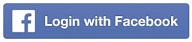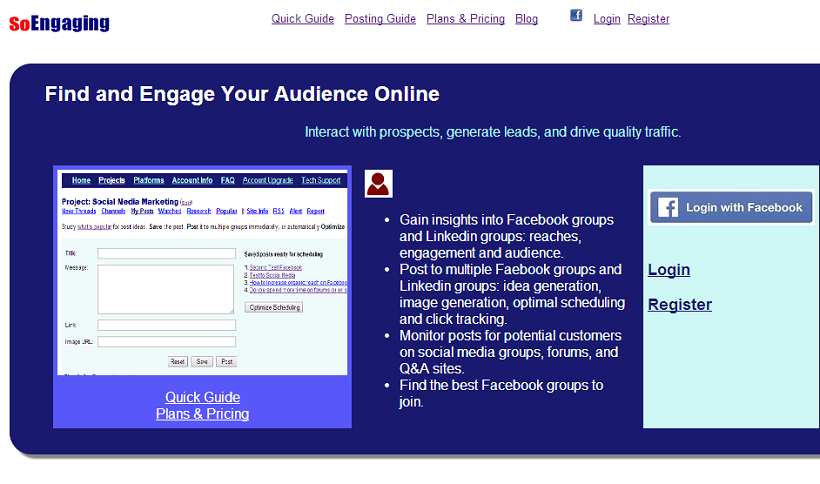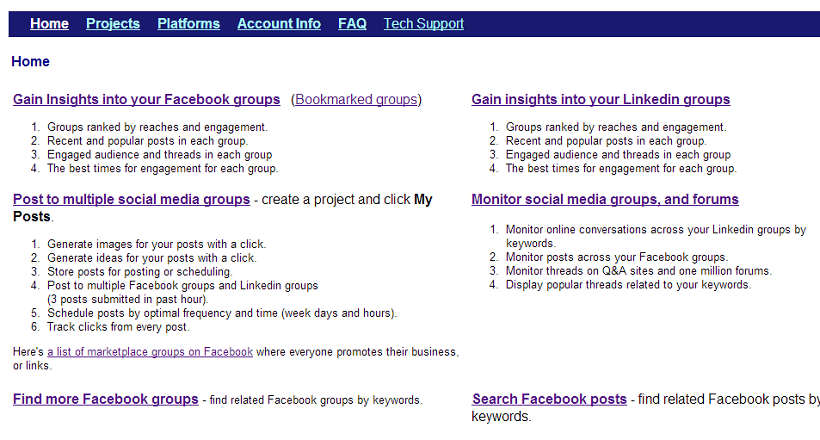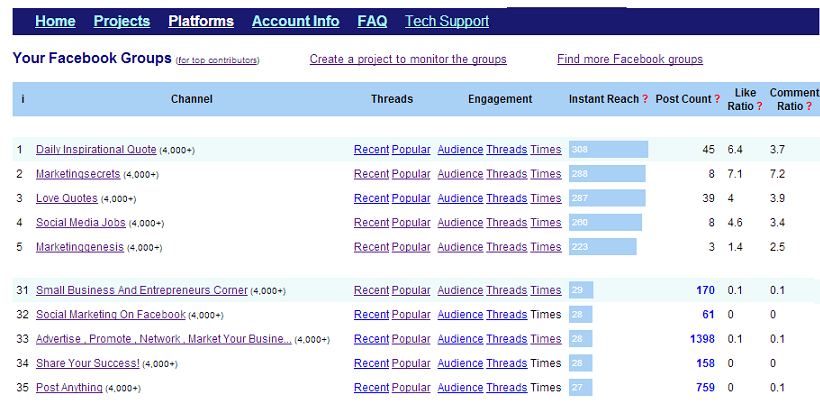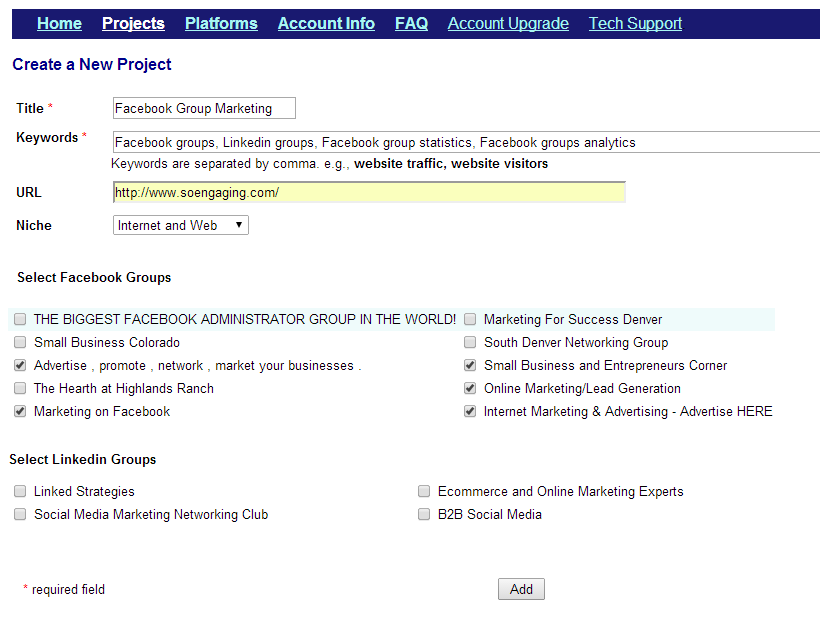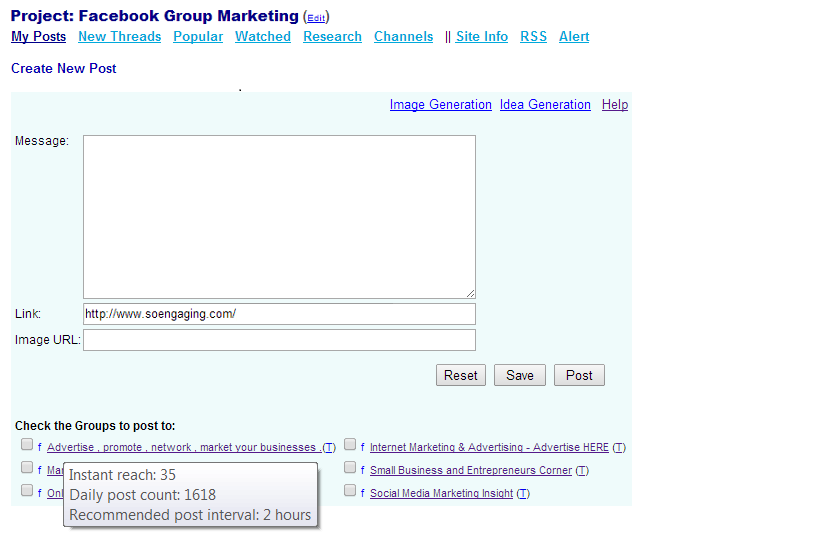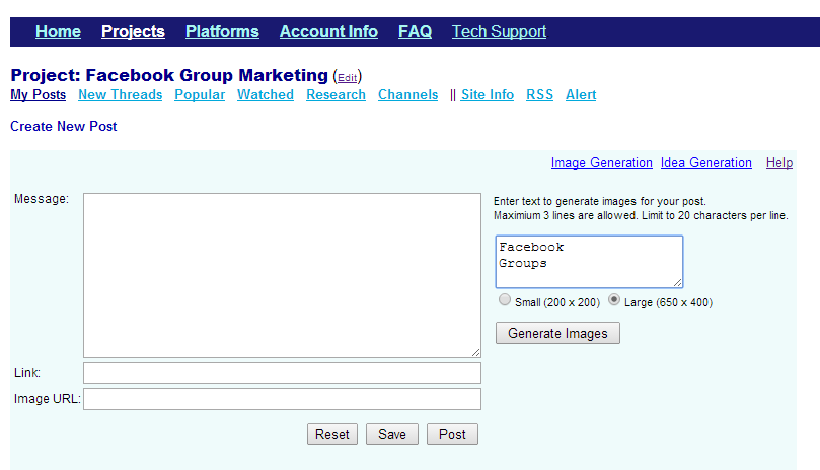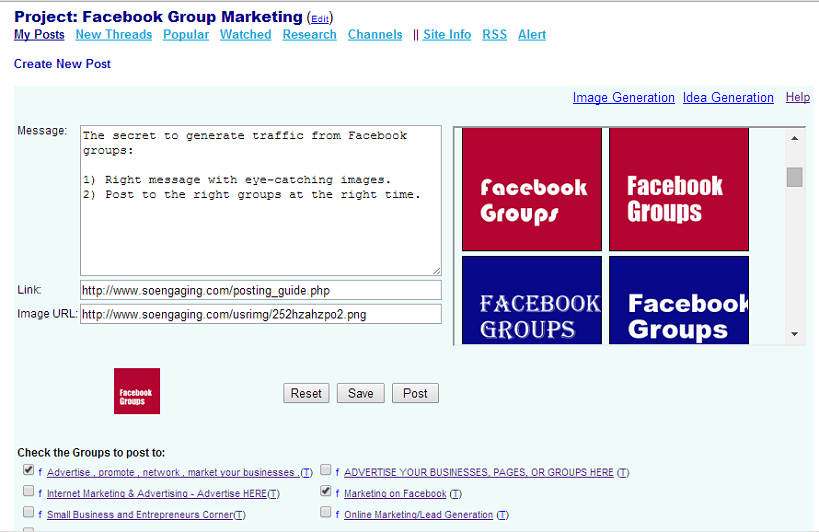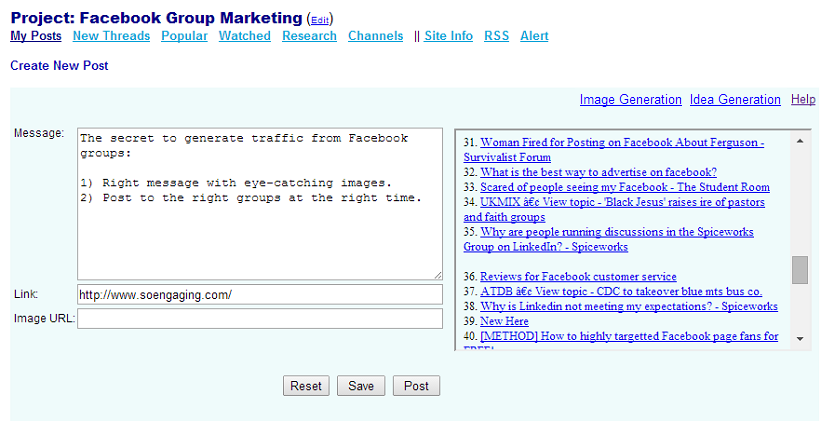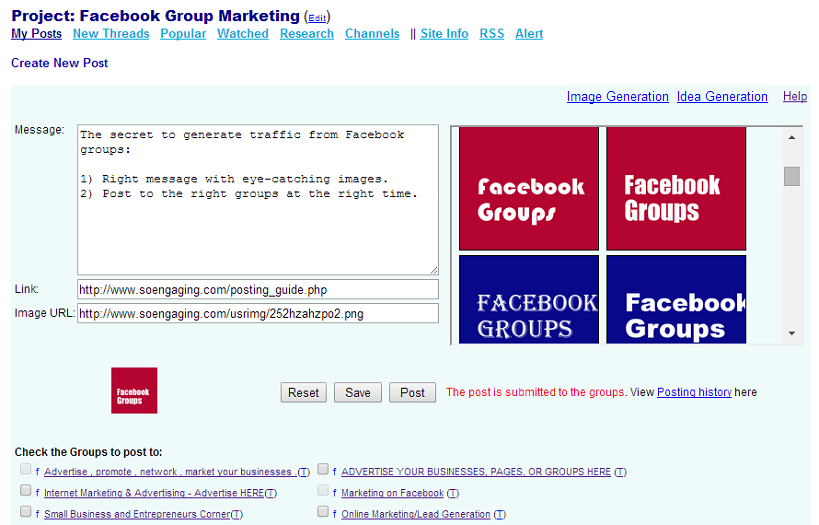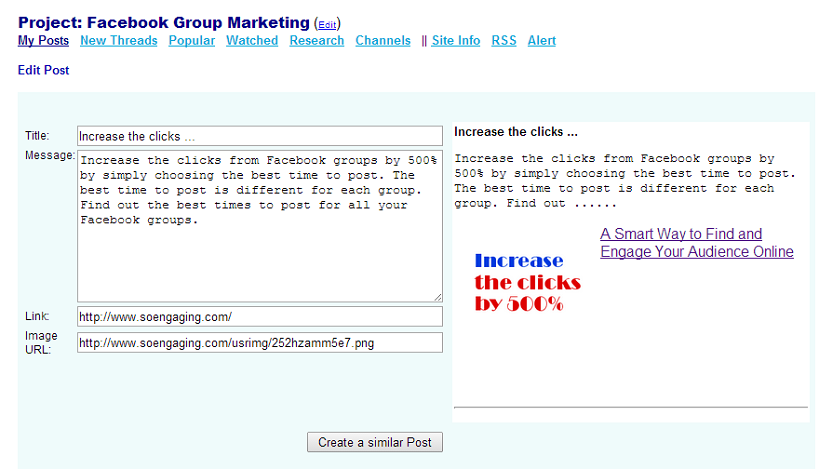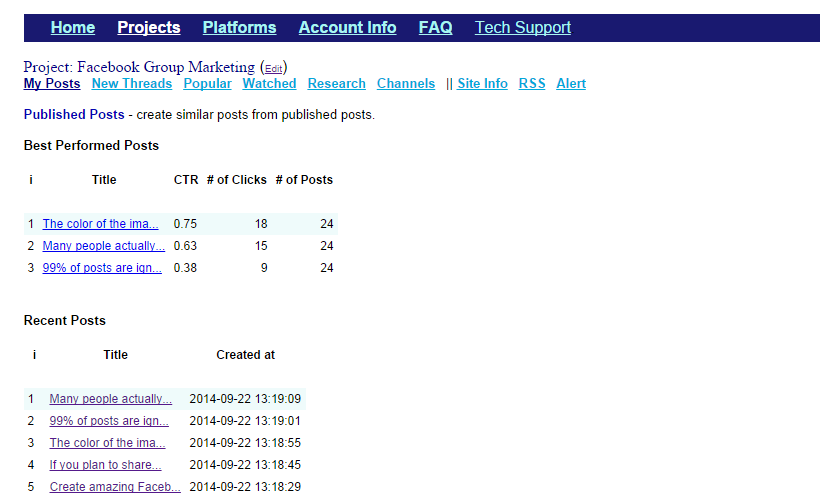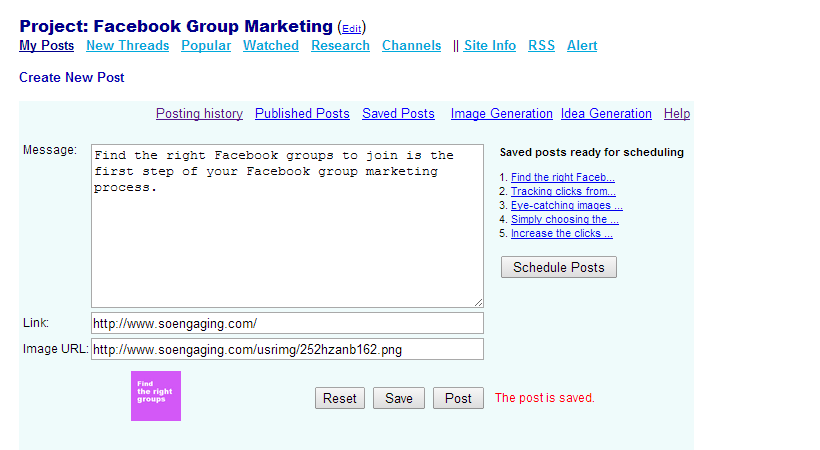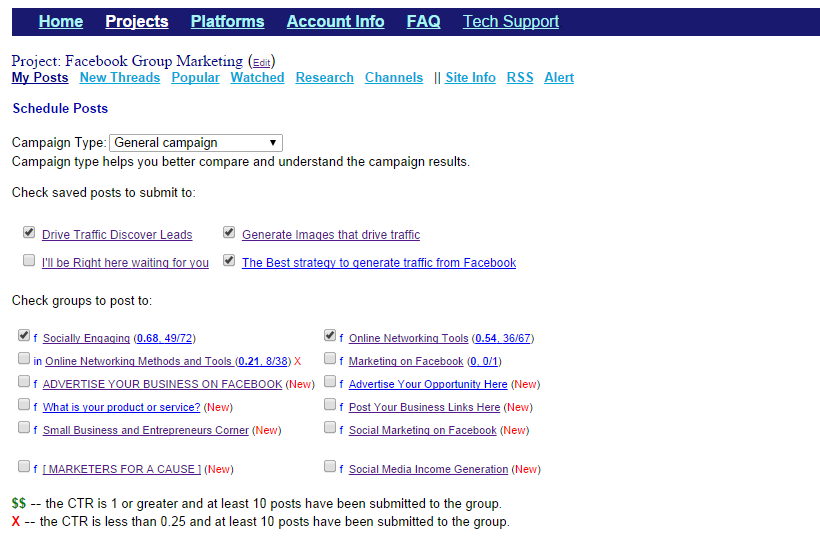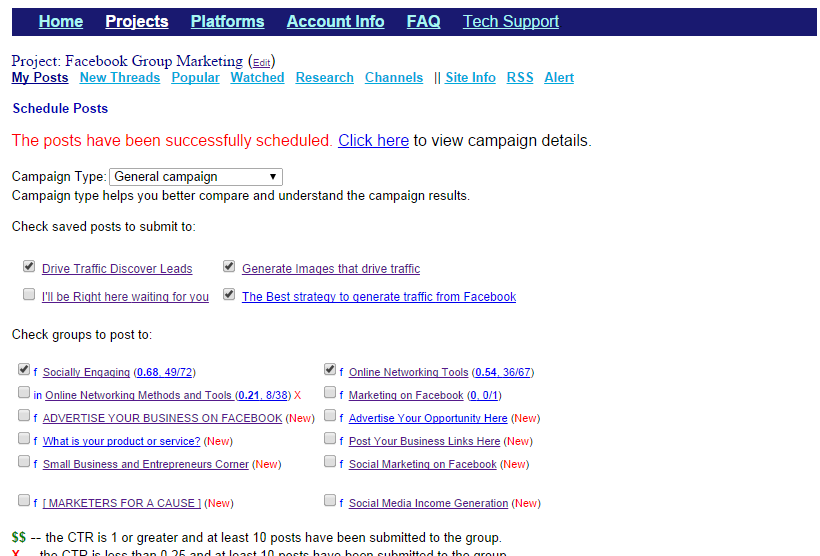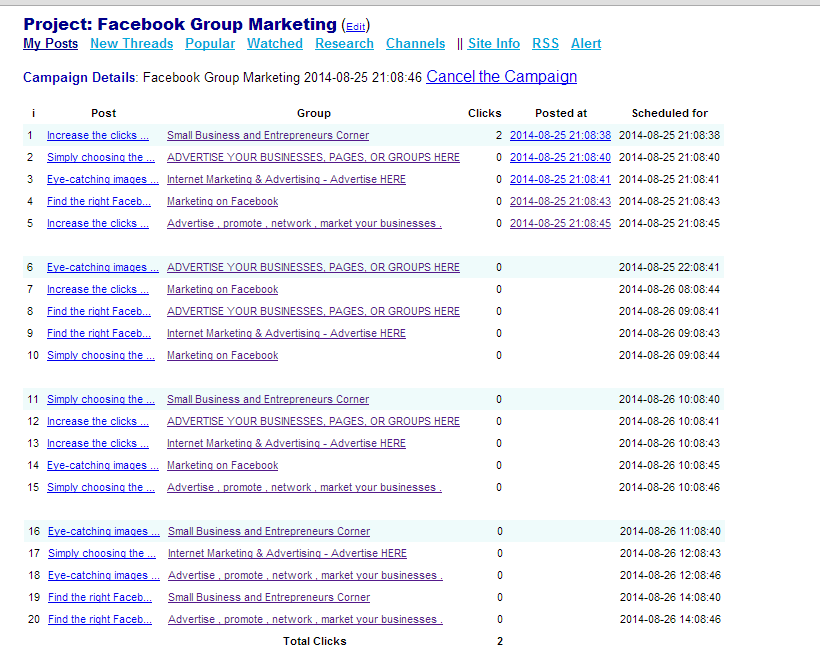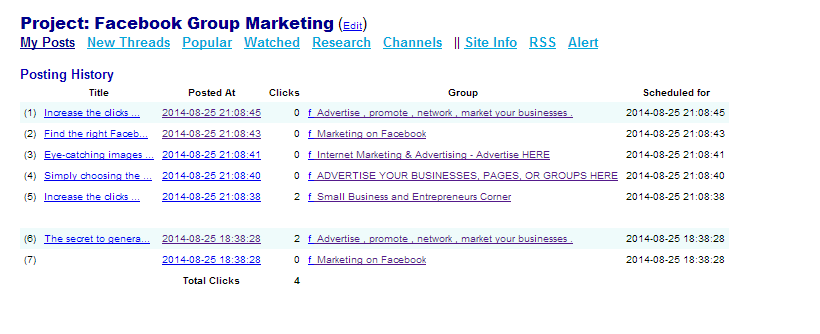|
The Best Practice to Generate Traffic from Unmoderated Facebook Groups
-- a guide to use SoEngaging for intelligent support (8/27/2014)
500 million members use Facebook groups monthly according to Facebook Q3 2013 Earnings report.
There're two types of groups on Facebook: moderated groups often for discussions, and unmoderated groups often for buy/sell/trade, self-promotion and sharing of interesting news.
In an unmoderated group, every member is free to publish their posts. Unmoderated groups are frequented by a high percentage of spammers of course, but they could be gold mines as well
if done right. A few users of SoEngaging are able to generate 50 - 100 clicks per post from unmoderated groups sometimes.
For posts that promote products/services, one post could generate 1 - 2 clicks on average with the best practice (optimization).
Those groups could drive significant amount of traffic, generate leads and sales even with the modest pace
of posting and no matter what niche you're in if:
- You have found many right groups to post to.
- The messages are creative and the images are eye-catching,
- The posts are published at the best times for engagement, and
- The clicks from the posts are tracked so you only submit the best performed posts to the bet performed groups.
SoEngaging is a powerful platform that can accomplish all of the above with a few clicks.
This guide will explain the process step-by-step. This guide will cover generating traffic from unmoderated groups on Facebook.
The effective way to generate traffic from (moderated) discussion groups is to answer the right questions by monitoring the groups,
which is covered in Monitoring Guide.
To start, click 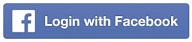 on the home page to login.
on the home page to login.
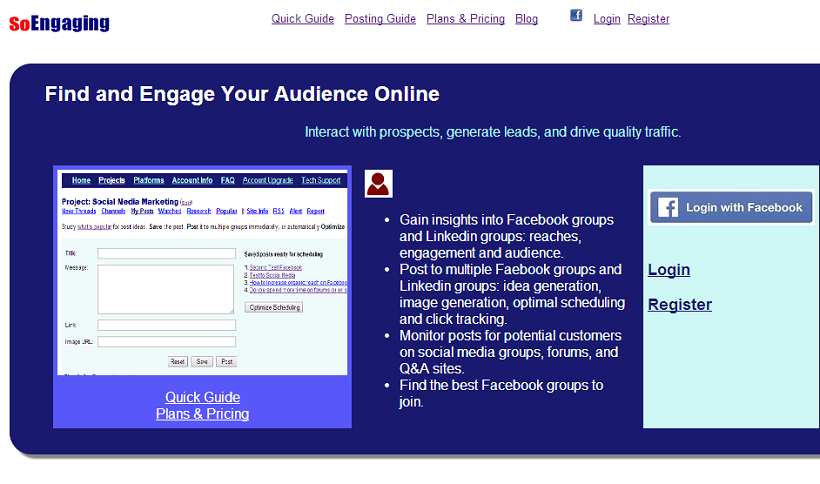
1. Find the Right Facebook Groups
After login, click Gain Insights into Your Facebook groups to load your Facebook groups that you're a member of.
It may take about 30 seconds or more to evaluate and rank the groups dependent on how many groups you belong to.
On the welcome page, a list of marketplace groups on Facebook links to a page listing 40 general marketplace groups with over one million combined members.
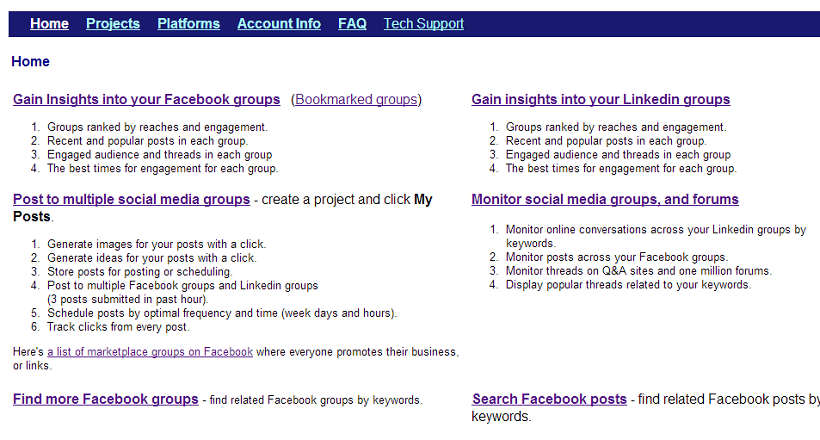
Your Facebook groups page ranks the groups by the numbers of members a post will reach. It also shows the analytics of each group in terms of engagement and the best times for engagement.
Group insights help you make intelligent decisions about your marketing campaigns. Pay special attention to the daily Post Count of a group. In general, if the daily post count of a group
is 50 or higher, the group is usually an unmoderated (marketplace) group. For marketplace groups, you want to post to those with higher reach number, and higher like and comment ratios.
If you want to find more Facebook groups, click Find more Facebook groups at the upper right corner to search related Facebook groups by keywords.
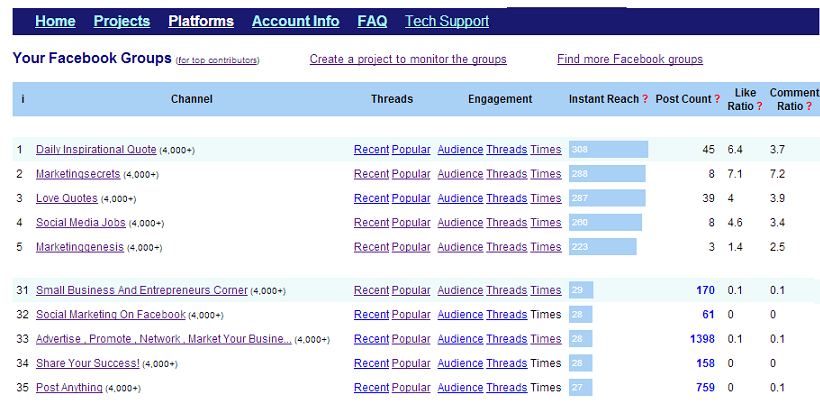
You could easily find 100 Facebook groups in any niche. For instance, there're more than 200 Facebook groups related to travel in Colorado.

2. Create a project to organize the groups and market campaigns
A project organizes your Facebook groups (you could have hundreds of groups) and marketing campaigns. Click Projects tab at the upper left corner then click Create a new project link to create a new project.
Type a project title, keywords and URL (the page you want to promote), select your Facebook groups and Linkedin groups you want to post and monitor,
and check the targeting countries, then click Add button to create a new project. Select at least one target country if you want to monitor forums.
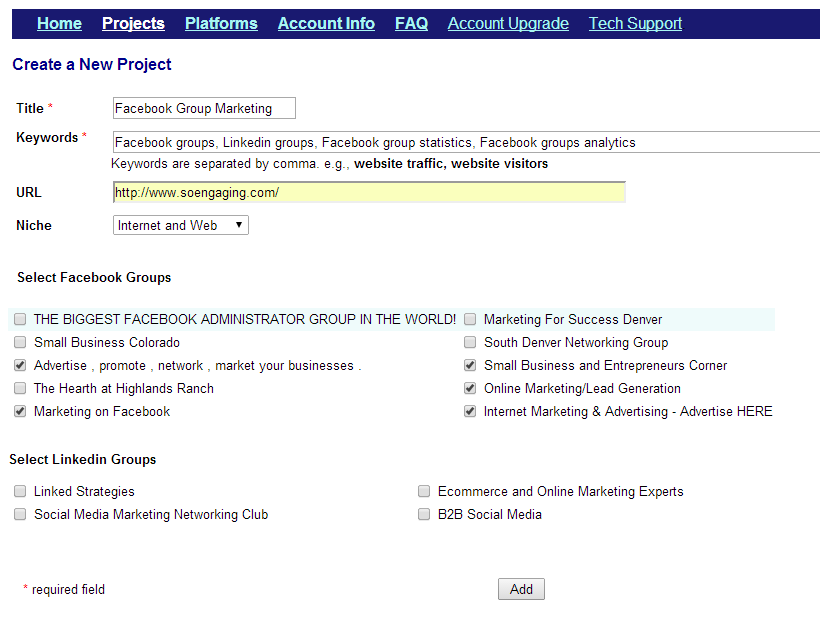
It may take one minute to create a new project while gathering data from many sources. Now the project Facebook Group Marketing is created.
And you're ready to share posts to multiple groups on My Post page.
3. Create posts
My Posts page allows you to create/store and submit post to multiple Facebook groups and Linkedin groups.
The groups selected for the project are shown at the bottom of the page. When the mouse is over the group name,
a small tip box will show 1) instant reach, 2) daily post count, and 3) recommended post interval for the group
to help you make intelligent decisions. Clicking the letter T after a group name will lead to a page that
shows the best times for engagement and engagement distributions by days and hours for the group.
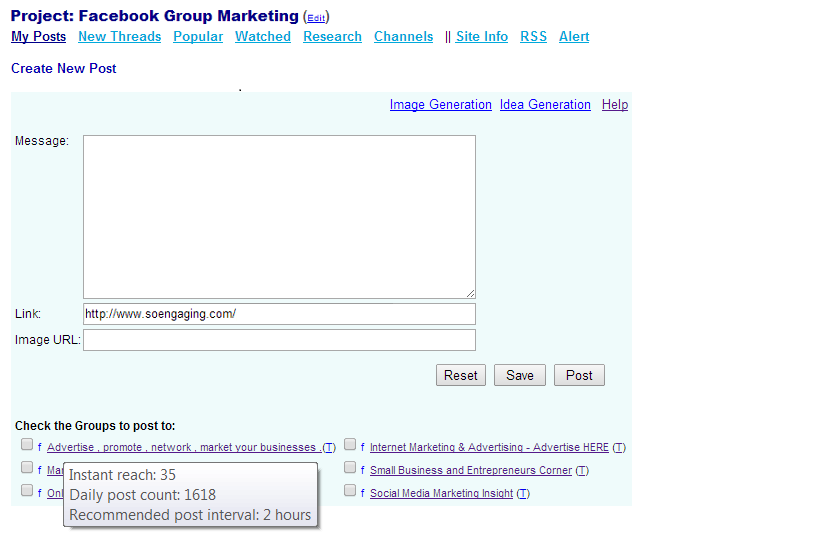
3.1 Generate images for your post
Your posts won't be noticed in any Facebook groups unless eye-catching images are used.
But it's time-consuming and costly to create many images for many posts. SoEngaging lets you generate hundreds of
artistically appealing images from text input with a click. Click Image Generation to access an input box
where you can type in up to 4 lines of text.
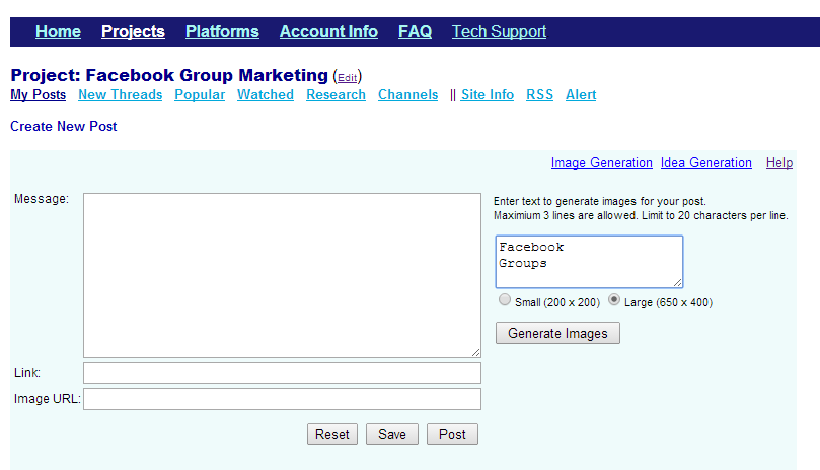
Images can be generated as small (200 x 200) or large (650 x 400). A list of about 20 out of 200 images generated is shown on the right part of the page after clicking Generate Image button.
It may take a few seconds for the server to send those images to your browser if you don't use a high-speed Internet connection.
You may see a different set of images for the same text if you click Generate Images button again.
Select an image for your post by clicking it, and the thumbnail of that image will be shown at the lower left corner.
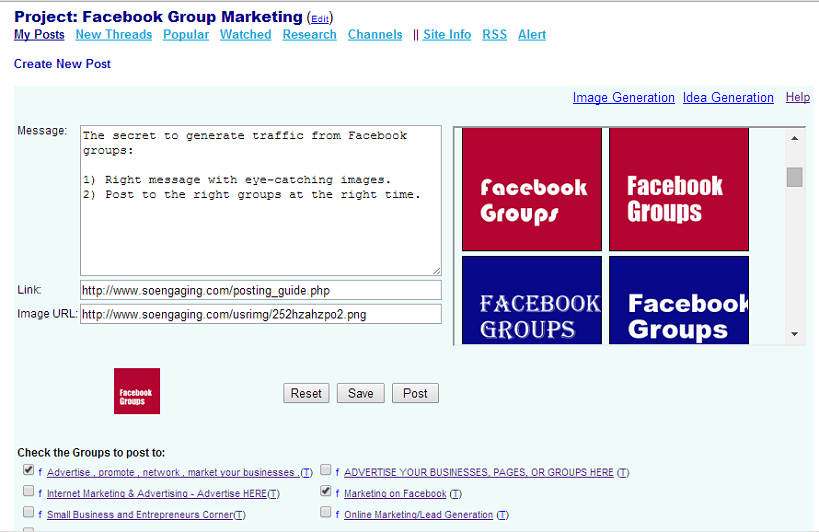
The color of the image is what gets a post noticed and clicked. The prominent, but not intruding colors (blue, and pink for instance), work best.
A small red background text image is prominent, but a large red background text image could look intruding dependent on the fonts used.
3.2 Search ideas for your post
99% of posts in Facebook marketplace groups are ignored by the members because the ideas in the posts are so trivial.
It's easy to claim what great results your products/service will produce,
but it's the insights you offer in your post that will establish the trust.
It is a challenge to consistently come up with good ideas for your posting if you're active in many groups.
Many believe they could get good post ideas by looking at popular blog posts or popular Tweets,
but unfortunately, they won't work 90% of time. The reason is simple you probably don't have a large subscribers
or followers as the blogers. Facebook groups (and other social media groups, or forums) are a more democratic
online communities where ideas really matter.
Click Idea Generation to view up to 50 titles (link to the original posts) of relevant popular threads on the web.
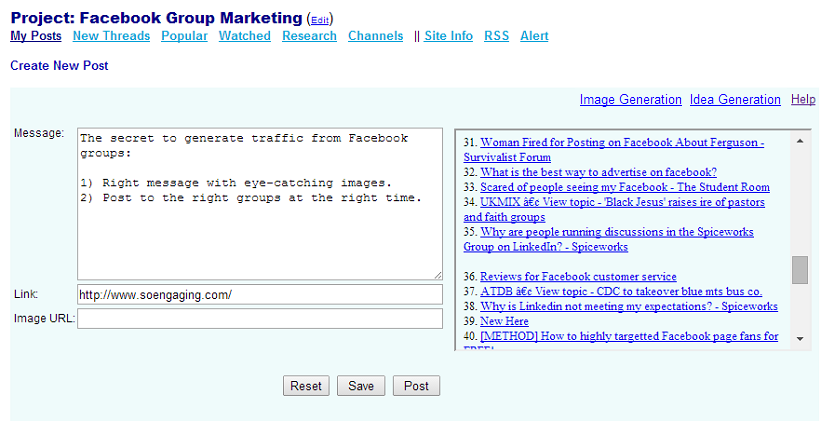
3.3 Save the posts or post it to multiple groups immediately
You have the option to submit the post to multiple groups immediately, or save the post for later batch scheduling.
In the following screenshot, the post is submitted to two Facebook groups, and the confirmation is shown in red text.
The groups submitted are disabled on the page to prevent submitting the same post to the same groups again.
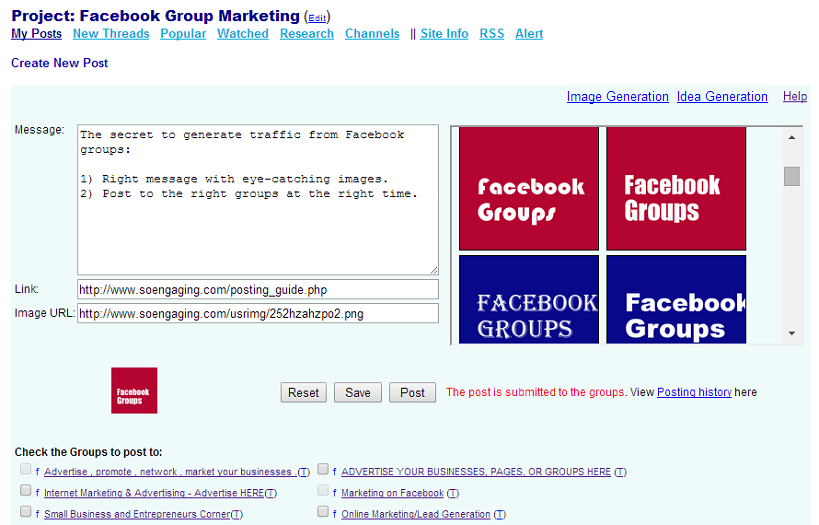
3.4 Create similar posts
Similar posts can be created from saved, scheduled or published posts.
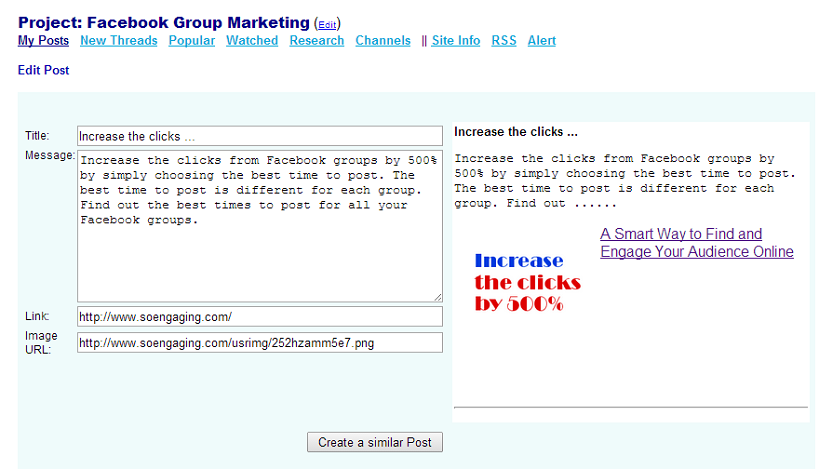
3.5 Track the best performed posts
On My Posts page, click Published Posts to view a list of published posts. The best performed posts (the highest ratio of the number of clicks vs. the numbers of posts submitted)
are shown on the upper part of the page if there're enough clicks tracked to make the recommendations.
It is critical to create similar posts from the best performed posts to achieve the best performance.
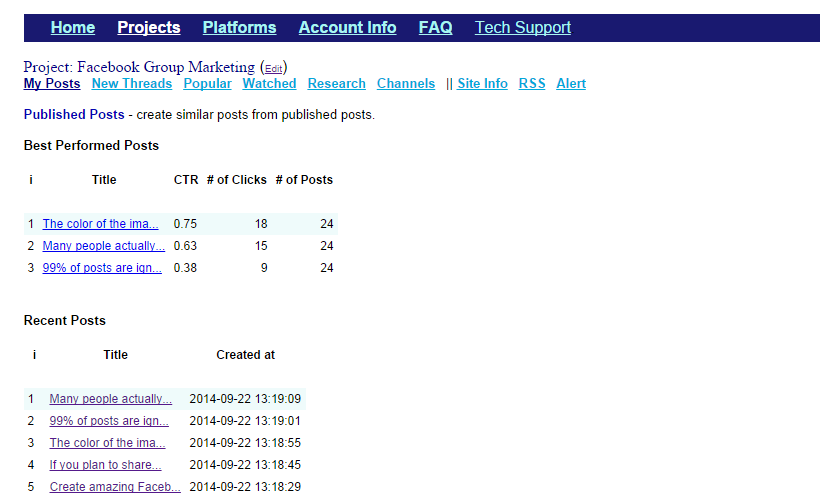
4. Schedule posts
When the number of saved posts is more than 3 (shown on the right part of the page), Schedule Posts button will appear
after the saved posts on the middle of the right part of the page.
Batch Scheduling is the best way to quickly test multiple post ideas on multiple groups to identify the best performed posts and
the best performed groups. It's possible to increase CTR by 500% with testing.
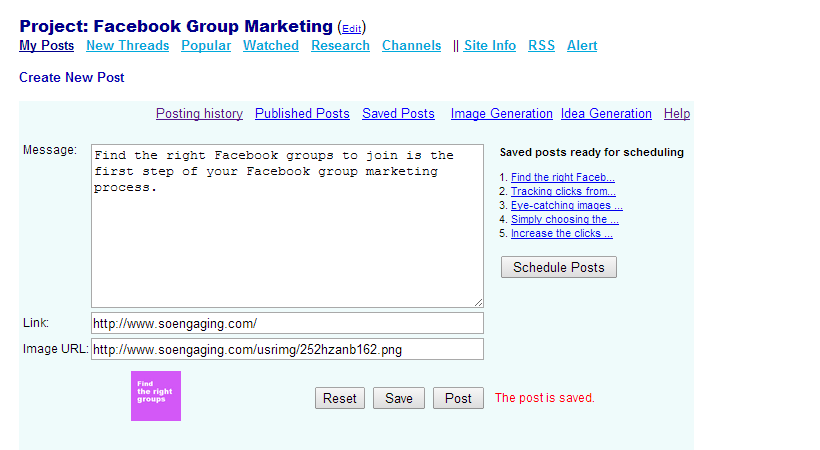
Click Schedule Posts button to access a page for batch scheduling. At least 3 posts and 2 groups are required for batch scheduling.
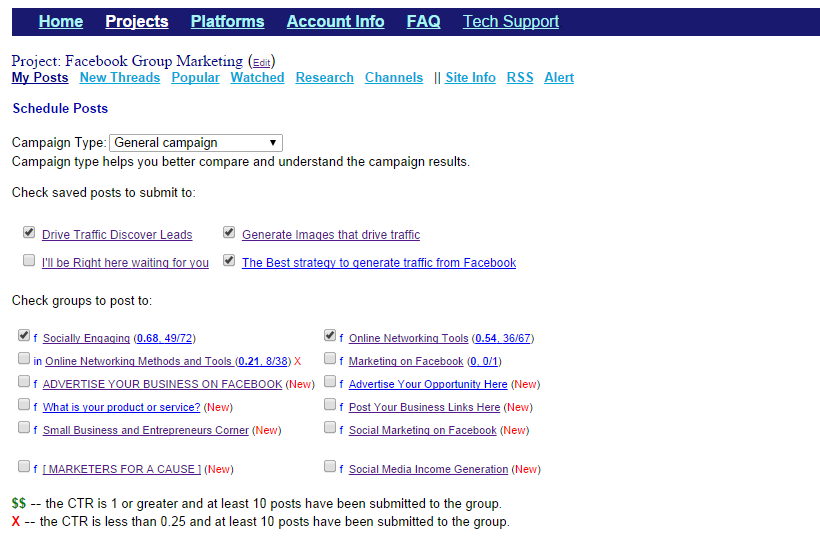
Select a campaign type to help compare and better understand the campaign results to speed up the process of finding the best performed posts and the best performed groups.
- General campaign
- General test
- New posts to new groups
- New posts to best groups
- Best posts to new groups
- Best posts to best groups
- Other
The groups are sorted by clicks to posts ratio and the reaches. A group is new if no post has been submitted to the group for the project.
Three numbers in the parenthesis after the group name help you
choose the groups to post to:
- CTR - the ratio of the number of the clicks vs. the number of the posts submitted.
- Clicks - the number of the clicks generated from that group.
- Post Count - the number of the posts submitted to the group.
Some groups could generate many click per post while others fail to generate one click per 10 posts.
When Run Scheduling button is clicked, the selected posts are either posted (immediately) to or scheduled for future posting
depends on:
- the last time you have posted to the group,
- ideal posting interval for that group, and
- the best time for engagement for each group.
A campaign (project name plus creation time) is automatically created to track the progress of the batch scheduling.
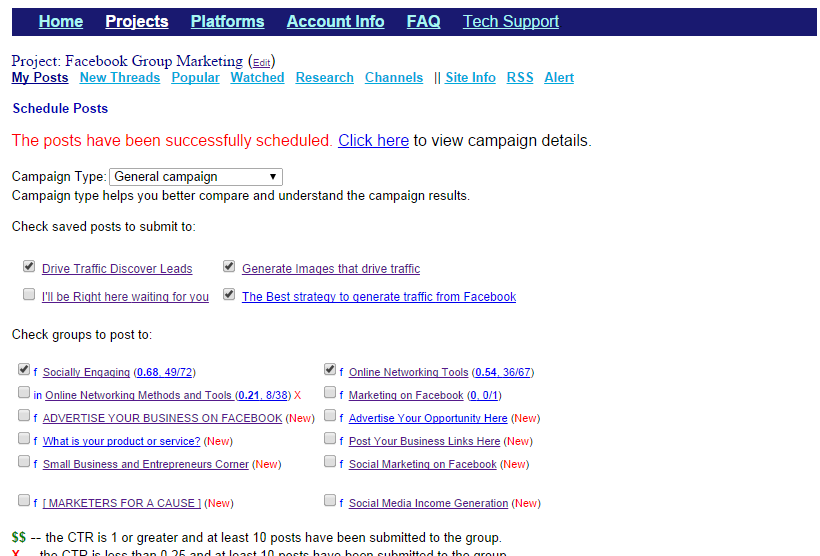
The posts are rotated in each group as shown in the next screenshot Campaign Details. The entire campaign can be cancelled.
An individual post of a campaign can be edited or cancelled if it's not published.
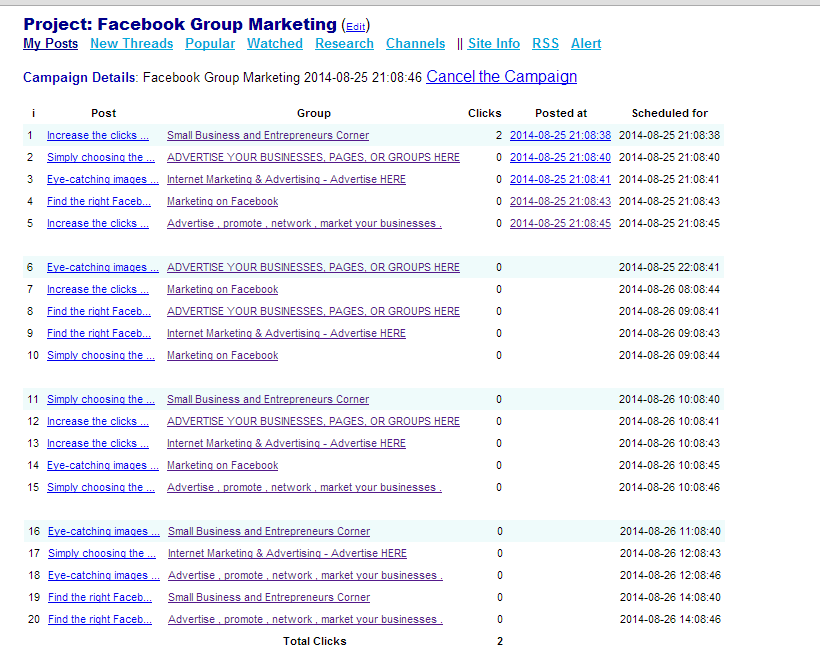
5. Tracking clicks
5.1. Posting History
While Campaign Details tracks a particular campaign, Posting History page tracks clicks of all posts for
a project.
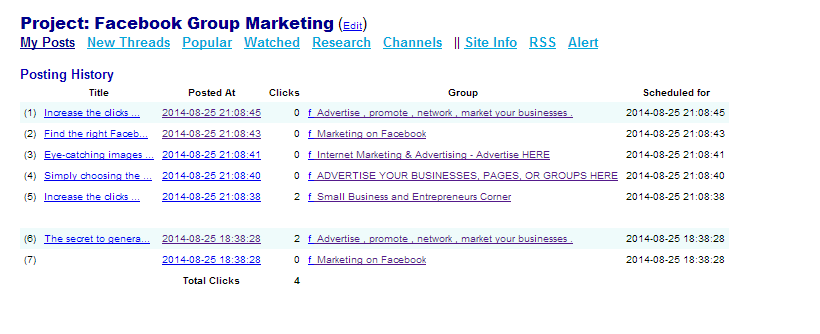
5.2. Campaign History
Campaign History page shows a list of all campaign created.
In this quick guide, we've walked through the steps to drastically increase the traffic from Facebook groups using SoEngaging platform.
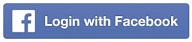 to start now.
to start now.
|